Getting Started: How to Use Apple Pay

After its initial launch in 2014, Apple Pay became a popular feature accepted online and at many retailers nationwide. Many users prefer it over other traditional payment methods for its convenient access. Rather than carrying around a wallet or worrying about losing your credit or debit card, you can easily access money with a tap of a button. Plus, it’s super easy to set up and use. To unlock all these great perks and more, follow our guide on how to use Apple Pay.
How to Use Apple Pay: In Stores, Online, and Abroad
Whether you’re online shopping or out buying groceries, Apple Pay guarantees a quick and contactless checkout process. Utilizing this secure and convenient payment option means you no longer have to swipe or insert your credit card into a chip card reader. Instead, you’ll simply double-tap your iPhone or Apple Watch, and hold it close enough for the contactless reader to scan. Here’s how to get started using Apple Pay on your iPhone, Mac, Apple Watch, or iPad.

Ensure Your iOS Device is Compatible with Apple Pay
Before using Apple Pay, double-check that your iOS device is compatible. The following models are all eligible to use this feature.
- iPhone: models featuring Face ID and models with Touch ID, excluding iPhone 5s
- iPad: iPad Air, iPad Pro, iPad, and iPad mini models with Face ID or Touch ID
- Apple Watch: Apple Watch Series 1, 2 and beyond, and Apple Watch (1st generation)
- Mac: Mac Models featuring Touch ID and 2012 models or newer with an Apple Pay-enabled iPhone or Apple Watch
Check Apple’s website for a complete list of eligible Apple devices.
Setting Up Apple Pay
Once you’ve determined if your device is eligible for Apple Pay, it’s time to add your credit cards to the Wallet app and begin using it. Most Apple devices follow a similar setup structure. If you intend to use a card across multiple devices, you’ll need to add it to each device separately.
How to Use Apple Pay in Person
Take advantage of smooth, contactless transactions at any stores, restaurants, or other locations that support Apple Pay. You can complete an in-store transaction from your phone or Apple Watch’s lock screen. To get started, you’ll double-click your side or home button, depending on the model of your device. Next, select ‘Pay with Passcode’ and hold your device over the card reader. You may be prompted to provide extra verification. If so, lightly tap on the home button for Touch ID, use your camera’s Face ID, or type in your passcode. You’ll know the transaction was successful once a checkmark appears on the screen.
Use Apple Pay in Apps and Online
Additionally, many apps support purchases using Apple Pay. To get started, select it as your payment method and confirm that your information is correct. Just like with an in-person purchase, you will double-click, use Touch ID, or enter your passcode to submit payment. Follow the same steps to purchase on the web through your Safari browser.
Making Travel Purchases
Apple Pay is accepted by many banks and credit card companies globally. If you’re traveling overseas, it serves as an extra security blanket by keeping your account information private. Before your trip, check which countries and regions support Apple Pay.
If you’re eager to try out this feature, but a malfunctioning device is getting in your way, the experts here can help. Bring your device into our store, and we’ll get things working in no-time. Need to upgrade to an Apple Pay compatible device? You can do so without breaking the bank with us! Browse our selection of certified pre-owned electronics today!